While Google Slides is considered a presentation tool, there are many features available that make it much more than that!
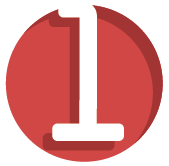
Tutorials
In Google Slides you can easily integrate text, images, clip art and videos. This allows you to annotate screenshots and utilize screencast videos to guide students through using a tool or creating a new project.

Resources
Through the use of hyperlinks, you can gather resources for students or have them collect and annotate resources on individual slides. This can help students organize information for a project and stay on task.
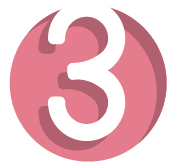
Taking Notes
Students can make a copy of your presentation and use the commenting feature to take notes. If students share their copy of the presentation, you can check their notes and see if there were any misunderstandings.
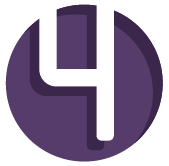
Digital Posters
Did you know you can adjust the size of your slides? That combined with the ease of adding shapes, text, images and videos will allow your students to create digital posters (which can be embedded in a class blog, wiki or webpage).
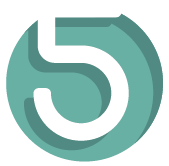
Personalized Learning
By hyperlinking slides within the presentation you can create an assessment where students can choose an answer. If they select the right response they will move on in the presentation. If they select the wrong answer, they will be directed to a slide that includes a video or resource to reteach the concept (and then go back to the presentation and try again).
When I was a classroom teacher, I used PowerPoint for a few different things — I created presentations, my students created presentations, and I also created tutorials or personalized learning activities for my students.
PowerPoint was limited in what it could do. I loved all the features PowerPoint had, but it was missing the aspect of collaboration, and the ease of individualized viewing and sharing. For instance, with tutorials, if I wanted all my students to complete an activity, I’d put the presentation on a computer, and then they’d all have to take turns doing the activity.
When my school started using Google Apps, at first I was resistant, but once I realized the power of collaboration through Google Slides, I was sold. I immediately saw applications for my classroom.
With Google Slides, all I do is email a link and then each student can go through the tutorial on their own device at their own pace.
When students would give presentations, it was difficult to give individualized feedback on the slides. Google Slides allows me to really personalize the feedback. I can leave comments on students’ presentations, link to specific slides, and if it’s group work, everyone can easily see feedback.
When I give a presentation, students can have their own copy of the slides and take notes using commenting feature. It’s also great for a group to ask questions on a shared copy – it’s a quick way to get discussions started.
As result of this course you will:
- Learn how-to create and collaborate with Google Slides for professional and classroom use
- Evaluate how Google Slides can enhance curriculum
- Discuss pros/cons of private and public viewing of information
- Confer on value of Google Slides versus Powerpoint, Hyperstudio and other multimedia software
- Create engaging lessons and activities with Google Slides
Specific topics to be covered in the weekly content include:
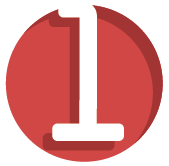
Introduction
What is Google Slides and how is it different from other presentation tools?

How-To
Feel like a Google Slides pro as you learn how-to create a dynamic presentation, choose the right layout, edit, share, collaborate and more.
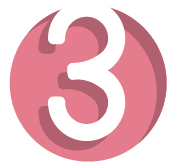
Google Slides in the Classroom
Find out why educators love to use Google Slides both professionally and within the classroom with these activities and resources.
What they’re saying…
“I am amazed!”
I have loved taking the series of courses in the web 2.0 series with plp and Jennifer. Jennifer is very responsive to student needs – I am amazed at the sheer amount of work it must take for her to respond so thoughtfully to each participant’s posts. She always responds with a follow up question or idea that supports a continuing dialogue around the learning. In addition to her direct support of learning, she also organizes a very thorough library of support tutorials that one can return to at anytime, even after the course has ended. I have often gone back to the course space, even more than a year later, to access these video libraries. What I find most helpful is that each video is quite short and addresses a single task. Whatever the question, there’s usually a “how to” video somewhere in the library. If there isn’t, Jennifer will create one before the next class. Finally, when I’ve encountered problems that aren’t addressed in the library, a quick email to Jennifer directly always results in a timely response. I’m amazed at how much effort Jennifer puts into answering specific questions to support our learning and implementation of these tools in our classrooms.
“5 stars!”
These Google 101s — including Google Slides is a great way to get started using Google tools. This course introduces you to the features of Slides and expands your learning into using it in the classroom to develop content. In addition, the online course allows you to connect with other educators and develop content in a collaborative environment. I would recommend this two week e-course from PLP to start your Presentation journey and have a great facilitator guide your learning.
About The Instructor

Jennifer Bloomingdale
Google For Education Certified Trainer, Course Instructor
Jennifer Bloomingdale graduated from the College of St. Rose in 2006 with a Bachelors in Childhood Education. In 2011 she completed her Masters in Educational Technology and became a New York State certified Educational Technology Specialist. Jennifer has four years of elementary teaching experience, which includes implementing a 1:1 netbook initiative. It was through her teaching experience and masters program that Jennifer developed a passion for integrating technology and assisting others in doing so. She has been an eCourse facilitator at Powerful Learning Practice for three years and also a Google Educator certified in both Google Apps and Chromebook.
Learn Google Slides for the classroom
Learn to use Google Slides for your teaching practice from a Google For Education Certified Trainer.
Get instant access to this self-paced course for just $29.
Need to pay with a purchase order? Or maybe you want to enroll more than one teacher, your staff, your whole school or district? Or maybe you want to create a custom course bundle? We can do that! Contact us and we’ll get you set up in a hurry.
Latest posts by Sheryl Nussbaum-Beach (see all)
- “We have done this before, we can do it again.” - October 15, 2020
- Are you Remote Learning or Connected Learning? - October 6, 2020
- Passion Based Learning: Personalize Your Blended Curriculum - September 4, 2020


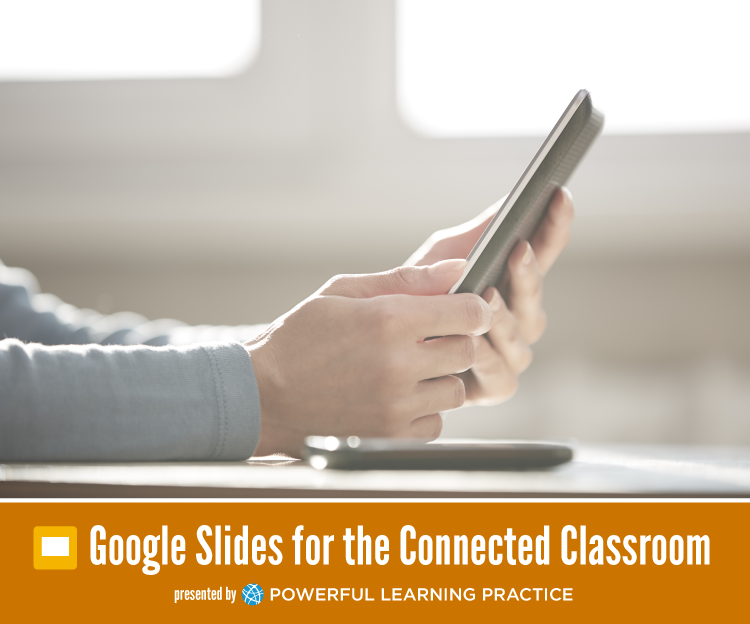

Trackbacks/Pingbacks