 When I mention Dropbox to friends and colleagues, I usually get one of two responses – a knowing smile and nod, or a puzzled and quizzical look. Whether you know what the program is, you have likely heard the name. But really, what is Dropbox?
When I mention Dropbox to friends and colleagues, I usually get one of two responses – a knowing smile and nod, or a puzzled and quizzical look. Whether you know what the program is, you have likely heard the name. But really, what is Dropbox?
Dropbox is many things — a multifaceted tool that’s so powerful, you’ll continue to discover new ways to use it. But the short and sweet of it is this: you can use it to store and sync documents and files across computers, tablets, and smart phones. I can write a lecture or lesson plan on my computer at home, put it in my Dropbox folder, and whoosh – it’s synced with my work computer. During my free period at school, I can open that file, make a few changes, and the changes are automatically synced with my home computer. It’s seamless, fast and free. Watch this and then read on to learn some of the ways I’m putting Dropbox to work in my classroom.
How Dropbox works
So, how can you use Dropbox as an educator? There are many ways that you can do this. One is to just manage your own material and make it more readily accessible. My PowerPoint presentations are very image intensive and quickly get over 20MB – not an emailable size (my server limits email space to 5MB). Rushing around in the morning, it’s easy to forgot to copy the new version of a big file onto my flash-drive. By keeping my lectures and other school materials on Dropbox, I always have access to the most recent changes.
Additionally, many applications that you likely use (Evernote, Things, 1Password, Elements, to name a few) have a Dropbox sync option. Check your favorite applications to see if they have a “save to Dropbox” feature. Since Dropbox works across platforms and devices, you can use a Mac at home, a PC at work (which I do), a Blackberry phone and an iPad, and you will have access to your documents on *all* of them (there are also Dropbox apps for iPhone, Android and Linux). Thanks to Dropbox’s syncing magic, your documents will be up to date at all times on all devices.
Using Dropbox with students
In addition to making your life a lot easier, Dropbox can be a great teaching/learning tool – and this is why I introduce it to my students. The first thing to do is to create a sharing folder for each class you teach so you can make information available to your students (PowerPoints, hand-outs, reading assignments, whatever).
You can call this folder anything. For my history classes, I usually use the word “share” and create folders with names like “Ancient History Share.” When you go to your Dropbox page on the web, this screenshot gives you some idea of what you will see.
Next step: Put your mouse over the folder and click on the arrow to the right – a drop-down menu will appear. Select “Invite to Folder.”
Next, you will get the window shown below. Input the email addresses of your students (this will also invite them to join Dropbox, giving you and them the free 250MB). You can also input a message like: “Accept this invitation to have access to our course materials.”
Once you have invited students, this becomes a “Shared Folder.” Whoever has access to this folder (everyone who has been invited and accepted the invitation) can add files, download content, and (whether you like it or not) delete content. However, only *you* (as the owner of the folder) can delete or edit out content permanently. If you want to check and see if there have been any inappropriate changes, click on the folder in Dropbox and then click on “Show Deleted Files.”
As the owner of this Dropbox account, you’ll be able to see what was deleted, when, and by whom. You can restore any deleted file or (if a student modified it) revert to an earlier version. I try to upload only locked PDF files to prevent students from accidentally altering content.
How do I employ Dropbox in my classroom?
I use Dropbox in a number of ways. Here are several:
- To store additional copies of hand-outs. Students know to re-download and print on their own here if they missed a hand-out due to an absence or simply lost it (no one ever asks me for another copy).
- To distribute PowerPoint presentations – most are too large for email.
- As a way for students to turn in homework assignments. It’s an easy electronic homework drop (compared to email) and will time stamp submissions.
Dropbox can also be a useful tool in managing student projects and presentations. In my classes students use Dropbox to submit the visual components of class presentations, for instance. It’s a huge time saver, as it otherwise takes several minutes for students to log in/out of their school accounts to access presentations. If you don’t have individual accounts, you’ll quickly find ways to let Dropbox help you work around that issue.
With Dropbox, I also can visually determine that students have completed a particular portion of a project or presentation assignment. Best of all, since all presentations are “turned in” to same same virtual place, every student can access his or her presentation via one log-in (a huge time saver when you’re trying to get through many presentations in a single 50-minute class).
Students catch on quickly
I began using Dropbox during the first weeks of school. By the end of the school year, I noticed that more and more students were using Dropbox on their own. They would store homework assignments there for easy access (many of my students have at least two homes, rotating between parents, and also need quick access to material while in school. Synching makes keeping up simple).
Students can use Dropbox on their phones to review handouts (rather than a print-out, ultimately saving paper). And many of them have begun to sync their files across multiple computers outside of school. A few have even demonstrated Dropbox’s features to their parents.
This isn’t a program you will have to teach your students to use. Don’t be surprised if in a few weeks, they’re showing you some tricks you haven’t even considered. That’s something I always encourage. (Any student who can show me a new ed-tech trick gets 5 points of extra credit.)
Dropbox is more of a mega-utility than a simple tool. It begs you to think up new ways to use it, in and out of the classroom. If you download a free copy of Dropbox via this link, you’ll get an extra 250mb of storage space for free. Install it on your computers and any other compatible devices. Play with it and see what it has to offer!
Editor’s note: This comparison of Dropbox and the competing Box service might be useful to educators.

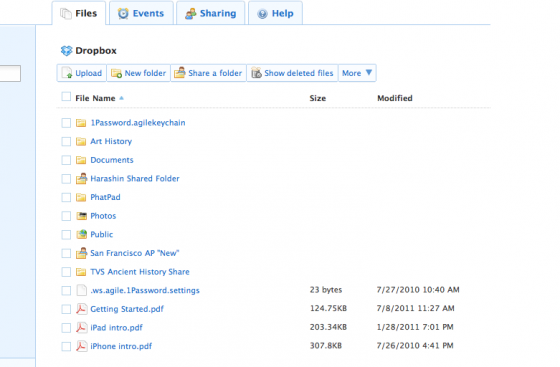
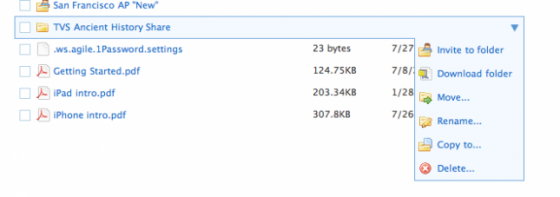
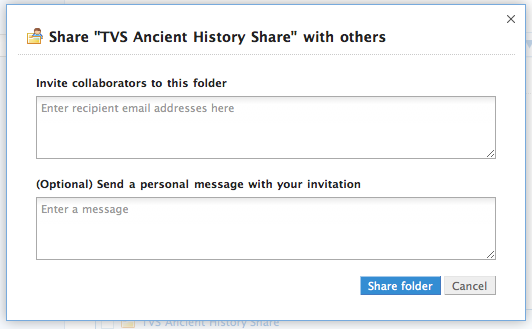
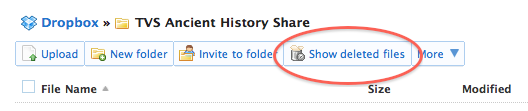
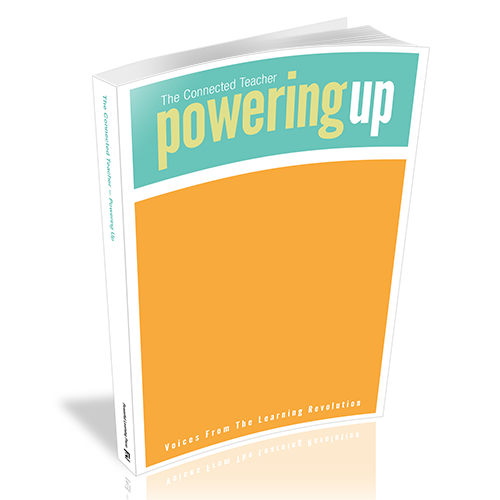
Thanks for the how to and the tips! I am using it this year in my classroom, I thought to submit work as well as to house the video the students need for a lesson. (Have them pull the video from the shared folder and save it to their My docs folder, mainly due to size) Then I can delete the video after they all have it.
I was so glad you offered the step by step of sharing a folder. I wish you could just copy a link instead of using it via email but whatever, I guess!
Thanks again.
The Techy Teacher Librarian
Thanks Jennifer! You can copy and share a link for a public folder, but for it to be private it must be entered manually. I feel your pain here. I just finished entering 62 email addresses for my students this year!
I’m eager to hear how your projects with DropBox have worked out.
If the document is put inside the Public folder, you can right-click it and select the Dropbox menu and copy the link to email or text (or post on your site). I have used this for docs, videos, songs, etc.
Thanks James, great tip!
If you don’t need to share documents with your students you can use DROPitTOme http://dropitto.me with them. This allows students to hand in work without giving them access to all the other files in the folder…oh, and the best part – DROPitTO.me is FREE!
Check it out!
Thanks Lisa, I’ll be sure to check out this tool!
Great post – Dropbox is a great tool. I use it with my staff in a UK primary school and we find it invaluable to share and store planning and resources.
But a word of warning to all British readers – Dropbox have not signed up to the safe harbour agreement that enables other companies such as Google to comply with EU data protection laws. This means that while there is no problem storing generic planning and resources on Dropbox, storing names, dates of birth, photos and other details of students that are held in school systems would not be legal.
Thanks Steve for the input. I hadn’t even considered privacy issues in other countries – a legitimate concern. As a general rule, I do not post sensitive information on a Cloud server…
Jennifer,
It never ceases to amaze me that teachers are so expert in using tools to meet the needs of their profession. Your piece reminds me of that fact! Thanks for showing us that a tool like dropbox can be used effectively within education!
Thank you so much Sister!
Some people have expressed concern about DropBox’s security. For those who are interested in greater security for cloud computing, see what’s in the works for DropBox’s future & plans for two-tier authentication: http://www.maclife.com/article/news/dropbox_beta_adds_twofactor_authentication_security
Jennifer,
We are about to ‘train’ our faculty to use this for assignment submissions. We understand how to use it to share information with classes, as your post illustrates. What method do you suggest for assignment submission – right now, we are thinking of having a student create a folder for eachs subject, and share the folder with the teacher – this, we think, will allow the student to share individual assignments with the teacher, without the submissions being visiable to other class members.
Is this the way to go, or are we overlooking something? If you already have a post with this type of information, please share the link and I will share it with my faculty (I will be sharing this link with them, to introduce them to the Dropbox tool).
Thanks!
Hmmm… that really is a tricky question. Using that method, it seems like your teachers will have 80+ folders from students – could be an organizational nightmare…
I might consider contacting DropBox teams to see if they have a solution with their ‘team’ plans (a paid for plan but with more bells and whistles).
I’ll think on this and let you know if something comes to mind…
Check out Vicki Davis’ blog where she describes in detail how to clear up this question – read it here: http://goo.gl/Cfelr
Great article Jennifer. I use Dropbox all the time and could not manage without it. I use it to share online content with educational designer. I organise all files for the course into folders for learning topics and activities so she is very clear on where all the files are meant to be uploaded in LMS. We work on different campuses so Dropbox is very convenient. I also use it to quickly share large files with online students all over Australia. These files are a pain to upload to LMS; are not opening in LMS and students need them quickly; or are for all students in a course to access (even though I don’t teach their classes). I just email the folder link to all course students via LMS or Outlook email for individuals. I also upload info telling prospective students what they need to provide for recognition of prior learning process. I interview them on the phone first then get them to review evidence guides in Dropbox before proceeding with RPL. This relieves pressure on my mailbox and also saves me stacks of admin time as it puts onus on them to review evidence requirements and make up their minds whether to go ahead with RPL before contacting me again. I also use DropVox to record audio files for my students as well as recording my 90 year old aunt who is helping me with our family tree. When I drive home from her seaside town, the recording files are waiting for me in Dropbox. It is fantastic to have access to products that actually support our very diverse teaching roles. Keep up the great work in Texas! The teaching profession needs young enthusiastic teachers like you! Honora
Thanks Honora! I say that the time saving of DropBox (I can upload a slew of files at once, instead of one by one) and no limitations on size – saves me so much work! Also, I have too many emails to begin with!
I recently have been given a iPad classroom to pilot…I teach 5th grade…I have Dropbox installed on all of the iPads and I have a Dropbox account…I am struggling with how to set it up to use in the classroom…do the students have to have their own email acct and Dropbox acct to use in the classroom? I can’t figure out the best way to set it up…I hope their is a way without giving email accts to 10-11 year olds…
I really need some advice on how to set everything up so we can start using Dropbox…
I greatly appreciate any help…thanks…
Michael
I believe that DropBox does require email addresses… Is there a way for you to set up dummy address, like student1@school.org (or even using gmail)? Something to ask your Tech Director about for sure. You can also contact DropBox, but I don’t know if they’ll have a solution that doesn’t include a paid upgrade.
Hi Jennifer, thank you for all of your specifically helpful information about DropBox in the classroom. I wanted to share a workaround about student emails that I learned at a Tech Conference. A teacher can set up a gmail account (e.g. teacher@gmail.com) and then set up artificial student accounts this way:
teacher.student1@gmail.com, teacher.student2@gmail.com, etc. The student reference comes directly after a dot at the end of the teacher’s username and before the @ symbol. Confirmation emails and any others that come to the “student” will be delivered to the Teacher’s account and can be read/replied to by the teacher. I use this system for activities requiring email registration for my young elementary students. Hope it makes sense as I have explained it!
Thanks for the explanation, M Maier. I was looking for an answer to this very problem. And thanks Jennifer for sharing your knowledge.
Thanks Mair! Very helpful!!
DropBox can be a great tool. But for the U13 set, using it as a classroom tool should definitely be disclosed to the school and (much like a field trip) to the parents.
Please be aware that just because you can find a work-around to student emails, etc., that doesn’t mean you SHOULD be doing it. As a matter of fact, make sure to check ANY tool’s Terms of Service BEFORE sending a student there (or leaving your own info). It’s not just about the login, its about the complete digital footprint – it’s about WHAT information is collected – and whether or not the service is intended for that particular audience/user, etc..
For instance the Dropbox TOS (https://www.dropbox.com/privacy#terms) say if you are using their app on a Smart phone – “fake” email registered or not – you are agreeing to their collection of “numbers associated with your Devices, your mobile carrier, date and time stamps associated with transactions, system configuration information, metadata concerning your Files, and other interactions with the Service.” Also, beyond Smart Phones, they state they “collect some information (ourselves or using third party services) using logging and cookies, such as IP address, which can sometimes be correlated with Personal Information.” JUST BECAUSE YOU ARE NOT USING A “REAL” EMAIL ADDRESS DOES NOT MEAN YOU ARE PROTECTING PII (personally identifiable information) Furthermore, they state, “We may share your information with a third party application with your consent, for example when you choose to access our Services through such an application. We are not responsible for what those parties do with your information, so you should make sure you trust the application and that it has a privacy policy acceptable to you.
Regarding COPA, Dropbox does share that “Our Services are not directed to persons under 13. We do not knowingly collect personally identifiable information from children under 13. ….” And regarding Safe Harbor, they do state “Dropbox has certified that it adheres to the Safe Harbor Privacy Principles of notice, choice, onward transfer, security, data integrity, access, and enforcement. “
Great post! We are starting our ipad journey at my school and dropbox is a great solution for capturing our student’s learning. WIll share your post with the staff at the PD session. One of my students had brought in his science presentation as an imovie, he was pretty disappointed when the airplay feature on our system couldn’t mirror his movie from his ipad to our whiteboard, we quickly downloaded dropbox to his ipad and then uploaded his movie. later in the session we were able to watch his movie from my laptop as I downloaded from our school dropbox account. He was one very satisfied student and now raves about dropbox to the whole class and his parents! Thanks for the post!
Thanks for sharing your experience! That’s fantastic!
Does anyone care that you could easily violate student privacy laws, not to mention creating a storage system on school issued equipment that your institution have now control overs. What happens when you get a Discovery motion and you have to admit you allowed this completed unregulated, free cloud based system to be used by teacher. Good luck explaining that to an plaintiffs attorney or law enforcement.
Dan,
You are right that nothing that must be secured should be included or posted on DropBox. I believe that I and my colleagues on here have reiterated time and again that this is not a repository fo student records or other sensitive material.
Nice Blog, Jennifer.
Have you checked out Submitbox.org? Submitbox ties into your Dropbox account, but it allows you to create classes where HW can be posted, commented, and graded.
The system is quite ingenious and easy to use. Using apps like iUploader, material from the iPad can easily be uploaded to0. Give it a test drive. I think you’ll like it!
Video: http://youtu.be/tjfK2gX5Hu4
–Anthony
I agree. DropBox is great! That said, how do you get around privacy issues when you have students submit assignments? That is, if Julie submits her mid-term to DropBox, how do you ensure James can’t just download it and have a read?
I only use Dropbox for students to submit large files (like presentations). For individual paper assignments, you can have the students share the file with you instead of putting into a class shared folder. There are also tools like “send to DropBox” that won’t let the students have access to the folder.
Also, never use DropBox to store sensitive student information.
Jennifer,
Is there a way to have student subfolders within a large folder.
For example period 1 and then folders for each student in period 1?
Absolutely. You can make as many folders within folders that you would like.
I have a student currently using dropbox as a tool to get work from teachers. I am now wondering if there is a program that works well to use as an agenda. This way the school device stays at school and he can access the agenda from dropbox at home. device calenday is deifficult for student to use.
Thank you.
Virginia have you looked at the suite of tools offered via Google Apps for Education (GAFE)? It includes Google Calendar.
Don’t students need to be 13 to use Dropbox?